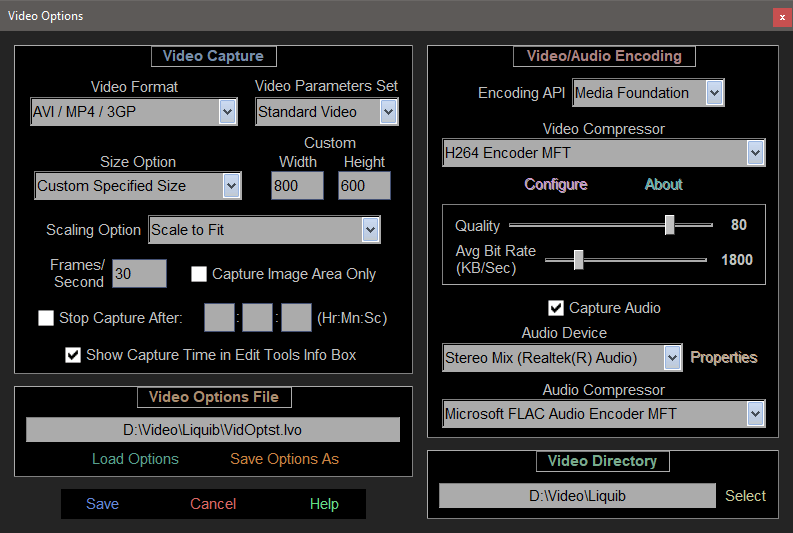
The Encoding API drop-down box allows selection of either DirectShow or Media Foundation. This choice will determine the Video and Audio Compressors available on your computer, and will also decide the Video file types that can be used when the Video Format is AVI / MP4 / 3GP -- .avi for DirectShow, and .mp4 or .3gp for Media Foundation. Video and Audio Compressor codecs can be selected and configured if applicable.
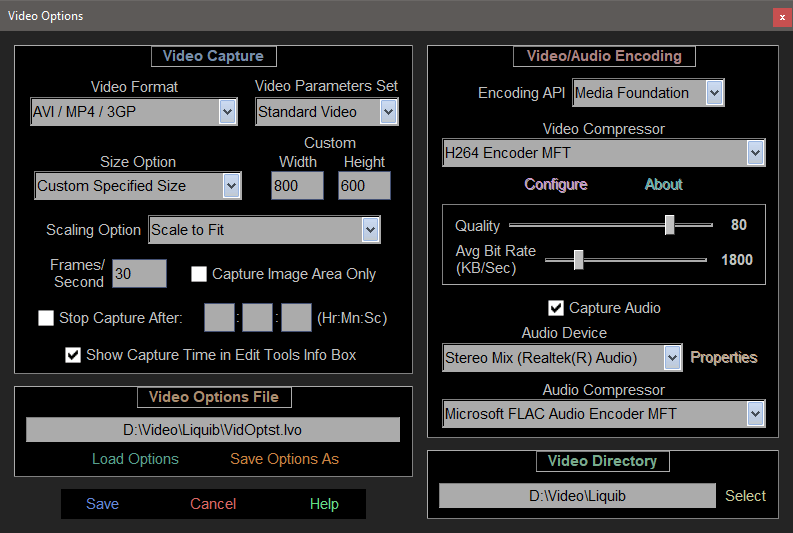
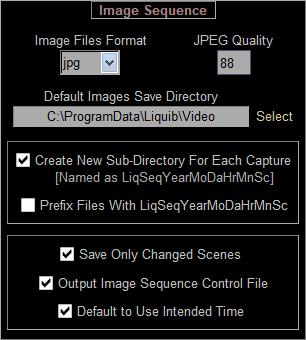 NOTE: Most sound cards can provide a Stereo Mix Audio
Device, but often it is not enabled, and might not even be visible. The
Sounds Control Panel can usually be used to enable Stereo Mix (right-click
the speaker icon in the Taskbar tray). An internet search for 'enable
stereo mix' will quickly find detailed instructions on how to do this.
NOTE: Most sound cards can provide a Stereo Mix Audio
Device, but often it is not enabled, and might not even be visible. The
Sounds Control Panel can usually be used to enable Stereo Mix (right-click
the speaker icon in the Taskbar tray). An internet search for 'enable
stereo mix' will quickly find detailed instructions on how to do this.
When using the Still Image Files Sequence Video Format, the Video and Audio Compression areas of the screen are replaced with Image Sequence options. Sequential still images will be saved in the selected Image Files Format (i.e. jpg, png, tiff, etc.) A Default Images Save Directory can be chosen by pressing the Select button. Optionally, a new sub-directory can be created to contain image files for each capture. Image files will be saved with sequential 8-digit numbers, which can optionally be prefixed with the current date and time. The Save Only Changed Scenes option will output an image file only when the display has actually changed, potentially saving much disk space. Otherwise, images will be saved at the specified Capture Frames/Second rate. Check the Output Image Sequence Control File option to create a small file with each capture that contains timing information for each image frame. The Sequence Control File can be used with the Image Sequence Player to provide much greater control over the playback of captured Image Sequences. The Default to Use Intended Time option will play sequences back by default according to the Intended Times for frames (as recorded in the Sequence Control File), instead of the Actual Times.
A Video Directory can be selected to specify a default location where Video
files will be stored. Multiple Video Options Files can be saved and loaded,
making it possible to store customized sets of video parameters that might be used in
different situations.